In a recent quest for a budget-friendly PC for my daughter, I delved into the world of online classifieds. I came across a reasonably priced, suitably spec’d “Gaming PC” being sold by a local resident. I got in touch, agreed to the price, and arranged to collect the unit that very day.
The seller assured me he was initiating a factory reset on the system, in preparation for a swift handover. So, within the hour, I was back home, the newly acquired PC taking pride of place on my kitchen table, awaiting my inspection.
A day or two later, I finally had the opportunity to power it up, ready to navigate the familiar Windows 10 initial setup process. After configuring a local account (Microsoft’s persistent cloud account push notwithstanding), I began exploring the specs of my daughter’s new digital hub. That’s when I stumbled upon an alarming discovery.
The system included an SSD for the boot drive and a HDD for additional storage. It turned out that the factory reset had overlooked the contents of the secondary drive – and the seller had evidently overlooked it too. The root directory of the D:\ drive contained something astonishing: scanned copies of the seller’s wife’s driver’s license and Social Security card, likely used for a previous application of some sort. Also stored on the drive was the seller’s resume, complete with personal details.
This situation starkly highlighted the potential risks of reselling used PCs. Had I harbored malicious intent, I could have exploited this treasure trove of sensitive information. Fortunately for the seller, I was a responsible buyer, and not all are.
So, here is a word of caution: Always thoroughly eliminate your personal data before selling or donating a PC.
Here are a few steps that can help ensure your digital security:
1. Back-Up Your Data: Before you begin the process of data elimination, make sure to back up your valuable data. This includes personal files, photographs, documents, and software keys, among others. You can use an external storage device, cloud storage, or both, depending on the amount of data and your preferences.
2. Deauthorize Your Computer: Certain applications, like iTunes or Adobe Creative Cloud, bind your license to your PC. To prevent future issues, remember to deauthorize your computer from these apps.
3. Uninstall Software: Remove applications that contain personal data or login information. This includes email clients, password managers, cloud storage apps, and social media apps.
4. Clean your Browser: Clear your browser history, saved passwords, bookmarks, and autofill data. This step is essential, as browsers can store a significant amount of personal data.
5. Perform a Secure Erase: For Windows PCs, a factory reset may not be enough, as we’ve seen in the example. For a more thorough wipe, use a tool like DBAN (Darik’s Boot and Nuke). This software will overwrite your entire hard drive with random data, making file recovery almost impossible. Note that DBAN should only be used on HDDs, not SSDs. SSDs require a different method called Secure Erase, which can usually be performed from the drive’s manufacturer’s toolbox software.
6. Encrypt Your Data: Before you wipe the data, consider encrypting the entire hard drive. Windows users can use BitLocker, and MacOS users can use FileVault. This way, even if the data is recovered, it will be unreadable without the encryption key.
7. Factory Reset: Finally, perform a factory reset on your PC. This will erase the boot drive and restore the system to its original settings. For Windows, navigate to Settings > Update & Security > Recovery > Reset this PC. For Macs, reboot into the recovery partition by holding Command + R during boot and use Disk Utility to erase the disk.
Following these steps should provide a robust line of defense against potential identity theft or data misuse when selling or gifting your PC. Always ensure you have done due diligence when it comes to digital security – it’s better to be safe than sorry!

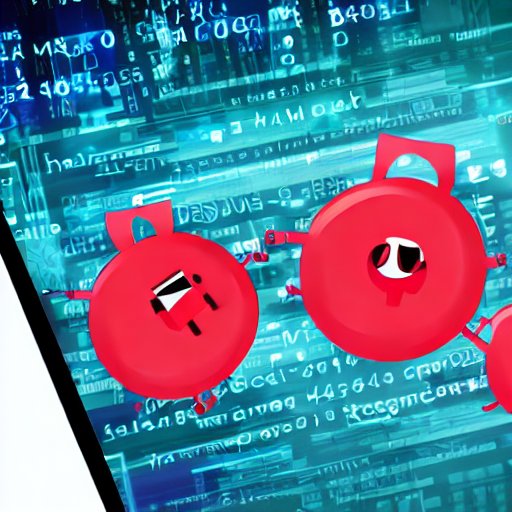

Leave a Reply